Options can be set at the company level to ensure that staff are using, or not using, features as decided by the company.
There are two types of company options:
- BLOCK access to features the company does not want staff to use.
- ENFORCE the use of features that would otherwise be optional.
Company options are set using Registry keys. Network managers usually have the ability to set Registry keys for their users. This method has great flexibility as you do not have to set the same options for all company members.
The screen-shot below shows the default settings that installing Print Just 1 creates in the HK_Current_User/Software/Greenhill Software/pj1 ready for you to alter.
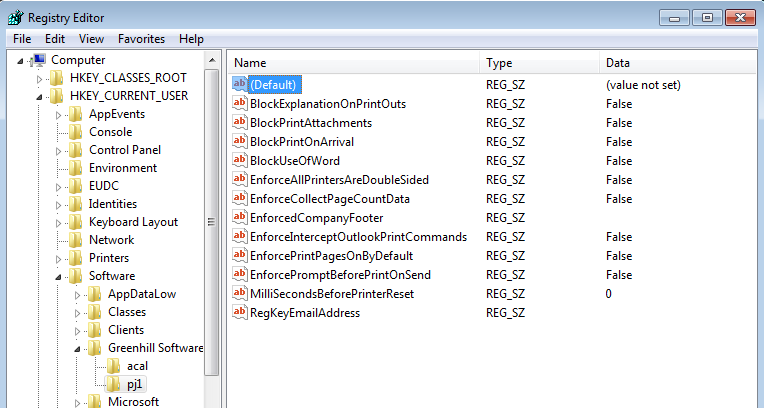
All the entries are string values. In most cases the word False has been set up as the default.
Prevent user from changing the printer
In rare cases network managers running a version of Citrix have reported that allowing the user to select the printer from within PJ1 has unexpected results related to the allocation of the Windows printer. From PJ1 version 1.3.7.0, to avoid these problems the network manager can create a Registry key named AllowUserToChangePrinter and give it a text value of “false” (the word). The user will not be able to change the printer within Pj1. However, s/he will be able to change the default printer’s properties and preferences from PJ1.
Block explanation on each printout
The company can ensure that no explanation is printed on any print out. This will increase the savings of ink and, in cases where the explanation spills over onto an extra page, of paper.
Block print attachments
The company can ensure that no user can turn on the print attachments option.
Block print on arrival
The company can ensure that no user can turn on the print on arrival feature.
Block use of Word
The company can ensure that no user can turn the options that require the use of Word, i.e. Print Pages and Calculate Savings.
Enforce All printers are double sided
If all the company’s printers print both sides of the paper, then turning this option on means that individual users do not need to tick the relevant box in their options for the paper savings to be calculated correctly.
Enforce Company Footer
The text entered in this setting will be used as for the footer that is printed to replace any text discarded by Print Just 1.
Enforce Intercept Outlook print commands
The company can ensure that this option is turned on for all users making it less likely that they will fail to get the savings from Print Just 1.
Enforce Print Pages is on by default
If this is on then every time the Print Just 1 Print Dialog box is shown the Print Pages option will already be selected.
Enforce prompt before Print on Send
If the user has turned on the Print on Send option then this extra option causes a prompt to appear every time an email is sent asking the user to confirm that it should be printed.
Enforce the choice of action for the CTRL+P keyboard short cut
The options give the user three choices for the action to be triggered by the CTRL+P keyboard shortcut. Setting the EnforceCtrlP Registry key with one of the following codes will set that action and prevent the user from changing it. By default, there is no entry.
- ol – Outlook’s standard printing method
- pj1 – PrintJust1’s dialog box
- pj1q – PrintJust1’s Quick Print method.
Enforce treating all emails as read-only
This turns on the user’s option to treat all emails as read-only and does not let her change it. This is a precaution against problems with emails that have digital signature certificates which can be lost if the message itself is processed by PJ1.